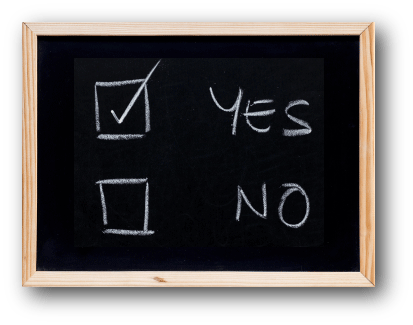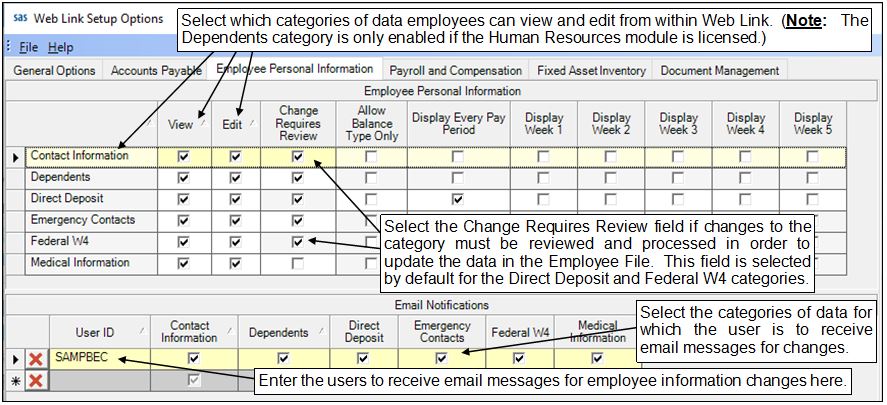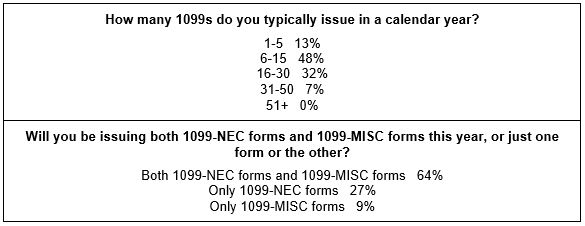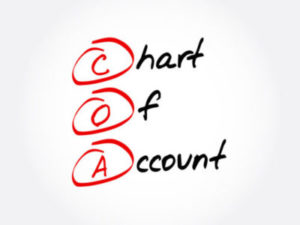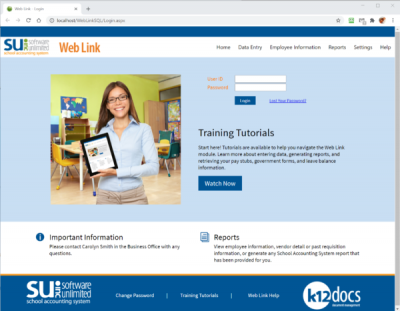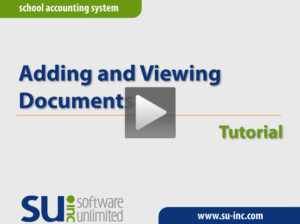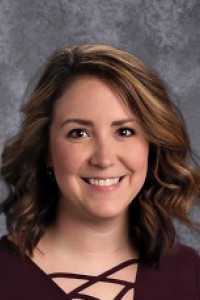← Back to Newsletter Archives
March 2021 – Volume 25 Issue 1
For organizations with the Web Link module licensed, are you taking advantage of letting your employees verify their personal information via Web Link and make changes if needed? Within the Web Link Setup Options (accessed under the Utilities menu on the main School Accounting System screen), you can allow employees to view and edit different categories of personal information, including contact information, dependents, direct deposit, emergency contacts, federal W4, and medical information. Additionally, you can define if the changes are required to be reviewed and processed in order to update the data in the Employee File in the School Accounting System (or else the data will be updated automatically). The system can also be set to send notification emails to the payroll and/or human resources staff when employees make changes. See the diagram below showing the Employee Personal Information screen completed within the Web Link Setup Options.
If employees are able to change their personal information and the changes are required to be reviewed and processed, the payroll and/or human resources staff can complete the Process Employee Personal Changes option (accessed under the Options menu within the Employee File) to see the changes and quickly update an employee’s information with the changes (or else choose to ignore the changes if the particular changes are not needed).
To start using the personal information options in Web Link:
- Complete the Employee Personal Information screen within the Web Link Setup Options (must be completed by a supervisor).
- In User Security, set the rights to View/Edit Personal Information for Web Link to Full Access (must be completed by a supervisor). (Tip: Use the View/Adjust Users option (accessed under the Options menu within the User Security option) to change the rights for a group of users.)
- Inform employees the Personal Information option is available under the Employee Information menu in Web Link.
Click here to view the Personal Information Tutorial demonstrating how the employees can view and edit their personal information in Web Link. Click here to request the Web Link Setup Webinar Recording which covers the instructions for completing the Web Link Setup Options, defining users for Web Link access, and processing employee personal changes in the Employee File.
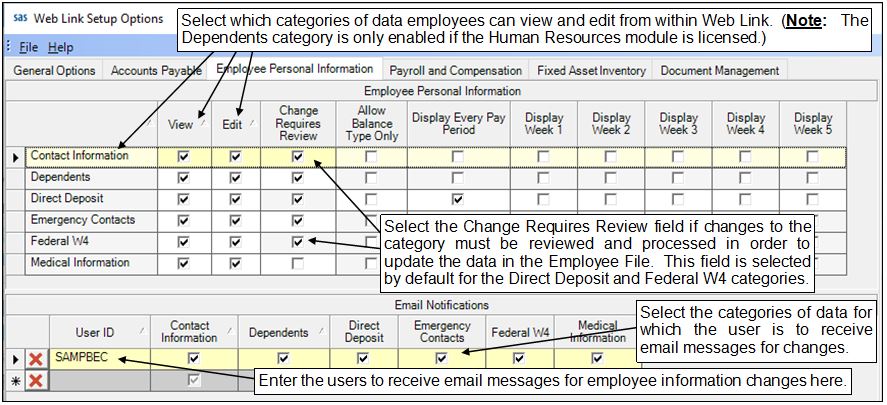
Newsletter Survey
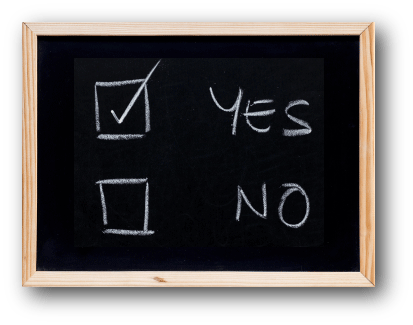
On the topic of Employee Personal Information: Does your organization have the Web Link module licensed? If so, do you currently use the Employee Personal Information options in Web Link? If applicable, do you allow (or plan to allow) your employees to view and edit their information, or only view their information?
Click the Survey Question link to participate in the survey.
Please be sure to submit your response. We look forward to your participation in all our surveys.
Previous Survey Results
The Newsletter Survey questions for the December 2020 issue related to 1099s. The survey questions and responses are shown below.
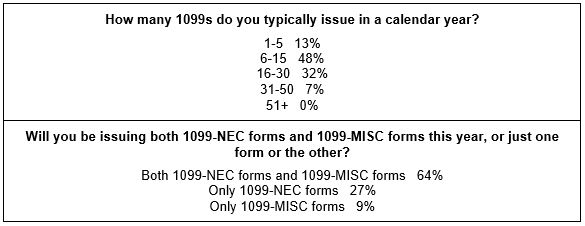
Thanks to everyone who participated in our survey!
Chart of Accounts Clean Up
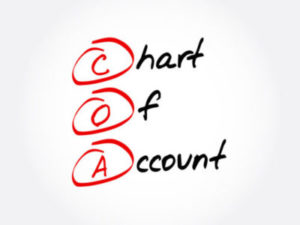
Do you have account numbers in your Chart of Accounts File that you no longer use, and would like to not have show in a search list when entering data entry items, such as invoices or cash receipts? Or do you have account numbers that you would like to have different descriptions? If so, use the following options to clean up your account numbers and their descriptions:
- Inactivate Chart of Account Numbers: Use the Inactivate Chart of Account Numbers option to easily inactivate a group of account numbers that are no longer used. The Inactivate Chart of Account Numbers option is accessed from the Options menu within the Chart of Accounts File in General Ledger. Click here for step-by-step instructions on inactivating account numbers.
- Combine Chart of Account Numbers: Complete the Combine Chart of Account Numbers option to merge two account numbers into one account number (all the history and balances are merged together). The Combine Chart of Account Numbers option is accessed from within the Chart of Accounts File in General Ledger under the Options menu. Click here for detailed instructions on combining account numbers.
- Change Descriptions: Utilize the Change Descriptions option to quickly update or change the descriptions for account numbers. With the Change Descriptions option, the descriptions can be updated to all be in uppercase or capitalize the first letter in each word, in addition to individually editing the descriptions within a list. The Change Descriptions option is accessed from within the Chart of Accounts File in General Ledger under the Options menu (and is also available under the Options menu in the Reference Files, excluding the Fund File, in order to update the descriptions for the reference pieces if needed). Click here for step-by-step instructions on changing descriptions for account numbers.
Budgets

When working on next year’s budget, there are four options to get your new budget figures into the School Accounting System:
(1) Normal Data Entry: Within a new budget batch, select or enter each account number that needs to have a budget entry, and then enter the new budget amount. The data entry can be completed on the Individual Entry tab or the Grid Entry tab of the budget entry screen.
(2) Grid Entry: Utilize the Budget Transfer Options (accessed under the Options menu) within a new budget batch to pull revenue and expenditure account numbers into the batch with zero dollar amounts. Once the account numbers have been added to the batch, simply key the budget amounts on the Grid Entry tab of the budget entry screen.
(3) Copy a Previous Year’s Budget or Actual Figures (with or without Percentages): Within a new budget batch, use the Budget Transfer Options (accessed under the Options menu) to copy or transfer either the previous year’s budget figures or actual amounts. The exact amounts of a previous fiscal year’s budget or actual amounts can be brought into the batch, or the amounts of a previous year’s budget or actual amounts can be increased or decreased by a certain percentage. When using the Budget Transfer Options to bring in the budget figures or actual amounts, account masks can be used to specify different percentages for different account numbers or funds.
(4) Import Budget from a File: Complete the Import Budgets option (accessed under the Options menu) within a new budget batch to import the budget from an existing file, such as a spreadsheet. Once the budget figures are imported into the new budget batch, the imported data can be verified, edited (if needed), and then posted. To access a template which shows the specifications for importing a budget file and view a sample spreadsheet, click here.
For detailed information on entering budgets, refer to the Budgets topic in the Help File, or click here to request a recording of the Budgets Webinar.
Importance of Backups in the School Accounting System

Backups? Do I need to be making them? The backup database function in the School Accounting System makes an encrypted backup file of the entire database at a specific point in time. Backups are an important task to complete in the School Accounting System, whether installed locally on the network or using the School Accounting System-Online version.
We have these tips for backups in the School Accounting System:
- Always make a backup prior to updating files (for example, prior to updating a check cycle) in the School Accounting System.
- In addition to making backups prior to updating files, make regular backups (such as a weekly or daily backup) of your database in the School Accounting System, even if a tech does a nightly or weekly tape backup.
- Develop a schedule for all users as to how often to create external backup copies and how long to retain the backup copies.
- Establish a procedure for storing the backups in a safe place away from the office in case of a fire or other natural disaster.
For School Accounting System-Online users, the first tip is the only one that applies as nightly backups are already made automatically. The nightly backups that are made each night are kept for 14 days. It’s important to make backups prior to updating files, because if there was an issue during the posting process or a discrepancy discovered after posting, you would be able to restore that backup made prior to updating (rather than restoring the previous night’s backup and recreating data). It is also important to make backups with the Make a Backup Copy field selected if the backup needs to be retained for a longer period of time. For example, we recommend that the Payroll End of Calendar Year backup is retained for 5 years as it contains all of the W2 and 1095 information. Click here to access the Recommended Backup Copy and Retention Schedule.
Benefits of an Employee Portal
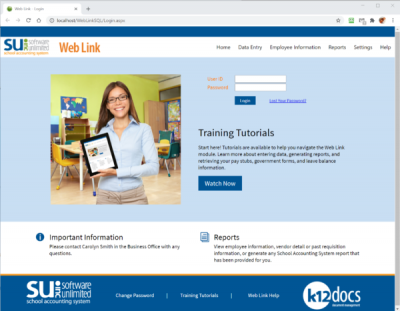
The Web Link module has been implemented by nearly 50% of the school districts we serve and has been a valuable employee portal to keep staff connected. More importantly, helping employees become self-sufficient by accessing their own government forms, pay stub history, leave balances, personal information, or documents in K12Docs, spares the business office from countless requests, streamlines operations, and collectively saves the district time and money.
What can my district do with Web Link?
- Paperless requisitions with an electronic approval process
- Leave Requests with electronic approval workflow
- Purchase Order entry
- Cash Receipt entry with receipt printing
- Access to Pay stubs, W2, 1095 forms
- Viewing and printing of School Accounting System reports for district administrators
- Integration with the Fixed Asset Inventory module to help expedite annual room inventory process
- Employee Portal for staff to view and update:
- Contact information
- Dependents
- Direct deposit information
- Emergency contacts and medical information
- Access to view, update, and submit W4 Form
- Integration with K12Docs* (Electronic Document Management) for access to digital employee documentation. *K12Docs is a separate product and requires separate licensing.
For more information on Web Link and to schedule a no-cost, online demo, please contact sales@su-inc.com.
Electronic Invoices

The ‘paperless’ office concept has been discussed for many years, but hindsight has taught us the task is maybe easier said than done. However, many private organizations and public entities are finding the prevalence of affordable technology will help make this dream a reality in the very near future, and we’d like to help.
At SUI, we use our own School Accounting System for our internal accounting, and more specifically to this topic, we use our Accounts Receivable (+ar) module to handle all customer billing and invoicing. A time-saving feature of the Accounts Receivable module is the ability to email invoices directly, and we would like to offer this convenient form of electronic invoicing as an option for customers to help save you time, money, and reduce clutter.
If you are interested in receiving electronic invoices from SUI, please send an email to dls@su-inc.com with your preferred email address to receive invoices. Many districts have established a generic email address specifically for this purpose (ex. AccountsPayable@school.k12.state.us) to expedite delivery to the necessary Accounts Payable personnel.
Additionally, an efficient feature of the Accounts Payable module is the ability to pay your vendors via Direct Deposit, something more vendors are starting to accept. If you are interested in setting up this option to pay SUI invoices, please email dls@su-inc.com for instructions.
Support Corner - Amy Feit, Director of Customer Support

Let us know how we did!
Many of you may have recently noticed an email invitation to share feedback regarding your Customer Support experience on a short survey. We sincerely appreciate you taking a few minutes to share your assessment of our service, as we strive to provide you with the best customer support experience possible. Your honest feedback will help ensure we continue to meet the Customer Support experience you have come to expect from Software Unlimited, Inc.
Understanding that each Customer Support interaction is unique, it’s important for you to have an opportunity to reflect and share your thoughts. We would love to hear from you, and I encourage you to complete a survey as often as you are comfortable. Please keep an eye on your inbox for an invitation to let us know how we did!
School Accounting System-Online Upgrade Nearing Completion
Serving more than 1,000 school districts in 8-states, nearly 80% of our customers have migrated to the School Accounting System-Online (cloud) option. Over the last few months, we have been updating all online environments to Server 2019, and the upgrade will be complete for all customers within the next month. While most of the updates are behind the scenes at the server level, end-users may see a few notable improvements:
User Interface:
- Users will experience quicker login processing.
- Users may notice an updated look and feel more consistent with Windows 10.
- Microsoft Edge is now the default browser when clicking links within the School Accounting System. Note: At this time, Internet Explorer is still the preferred browser to access the School Accounting System-Online login page.
- Links to PDFs and external URLs render properly, most noticeably from the Help File in the School Accounting System.
Security:
- Incoming connections are now filtered to only allow traffic from the United States and Canada. This should add an additional layer of security to the environment to prevent overseas users from gaining access to the hosted environment.
- Better environment stability and performance with the updated Server 2019 technology.
The School Accounting System-Online option allows districts to offload the hardware responsibility to provide you anywhere, anytime access to the School Accounting System, and all updates and backups are all managed for you. This substantially lowers the cost of onsite hardware maintenance, allows you to pay for what you use in the cloud, and enables you to accurately predict cost by eliminating the need to reinvest in expensive, planned or unforeseen hardware upgrades, while ensuring peace of mind that your sensitive financial data is safe and secure.
Adding and Viewing Documents Tutorial
For organizations with K12Docs licensed, the Add Document button and the View Documents button are available on certain screens in the School Accounting System to upload or view a document. Click here (or on the image below) to watch a 7-minute video demonstrating how to add and view documents from within the School Accounting System.
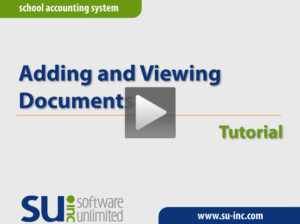
End of Fiscal Year Training
Now that spring is here, it is time to start thinking about the upcoming end of fiscal year, as it will be here before we know it. To prepare, we encourage new users as well as experienced users to attend training to review all the steps that must be completed at the end of the fiscal year within the School Accounting System.
We will be offering both end of fiscal year workshops and end of fiscal year webinars this year. For the workshops, we will continue to take extra precautions regarding COVID-19 to increase and protect the safety and health of our staff and attendees. We will continue to limit the workshop sizes, seat attendees from different districts approximately 6 feet from each other, and have hand sanitizer and disinfectant wipes available. We also ask that anyone who is registered for a workshop and is showing any symptoms of COVID-19, or has been exposed to COVID-19 in the two weeks prior to a workshop, refrain from attending – just contact the Training Department to let us know.
All of the end of fiscal year workshops and webinars are currently listed on the Training Calendar on our website. Please note due to limited class sizes, the workshops may fill quickly and not everyone will be able to attend a workshop, but we will try to do our best to accommodate as many as we are able to and we will track waiting lists for workshops as needed.
Click here to register to attend an end of fiscal year training today!
Trivia Challenge

It is time for another Software Unlimited, Inc. Trivia Challenge. In each newsletter, we will test your knowledge by asking a question on various topics ranging from options in the School Accounting System to information about the company of Software Unlimited, Inc. If you are up to the challenge, try to answer the question and you may be eligible to win a USB flash drive.
Q. What option is used to quickly inactivate a group of account numbers all at once? Click to answer
A winner will be selected at random from the list of correct respondents. Don’t forget to read the Trivia Challenge article in the next newsletter to see the winner and correct answer. Good luck!
In last quarter’s newsletter, the Trivia Challenge asked, How can I get copies of the emails (i.e. reports or direct deposit stubs) sent in the School Accounting System? The answer is to select CC or BCC in the Send Email Copies to From Email Address field on the Email Options screen. Congratulations to Ryan Eidson from Moberly School District for being selected at random from the list of correct respondents and winning a USB flash drive.
Closures

Software Unlimited, Inc. will be closed on:
May 31 for Memorial Day
Staff Spotlight - Liz Hinsch

Liz has been with the Software Unlimited family for 5 years. As the Administrative Assistant, Liz enjoys helping our customers and our different departments any way she can. Outside of work, Liz has 4 children, Elijah (26), Jaydon (23), Meghan (20), and Ian (10). Spending time with her kiddos takes top priority in her free time. They enjoy board games, swimming, going to the lake cabin, or even just hanging out in the backyard.
Customer Showcase
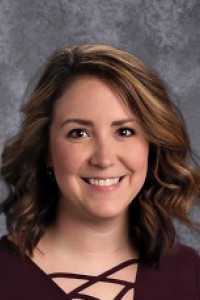
Each quarter we are excited to feature one of our customers who was selected randomly to be highlighted in our Customer Showcase. The customer being showcased this quarter is Mallory Meyer who is the School Business Official at IKM-Manning CSD and Assistant School Business Official at Exira-Elk Horn-Kimballton CSD. We had these questions for her:
How long have you been using the School Accounting System?
• Since 2013, so about 8 years
What module do you spend most of your time working in?
• Accounts Payable and Payroll
What is your favorite feature in the School Accounting System?
• I love the CTRL+R keys to repeat and “H” to bring the header description into the detail field on data entry screens. Overall, the shortcut keys!
What are 3 words you would use to describe the School Accounting System?
• The School Accounting System is easy to use with friendly and helpful Customer Support.
What is your favorite part of working at IKM-Manning CSD and Exira-Elk Horn-Kimballton CSD?
• Everyday is a challenge and something new. I like dealing with tasks that pop up. No day is ever the same. It is fun to be able to talk to different people like Customer Support.
What are your hobbies?
• I have two young kids that keep me active and busy. I follow my husband, who is a band teacher, to his different performances. I enjoy going for walks and hanging out with my family.
If you could meet or interview one person (dead or alive), who would it be, and why?
• Queen of England because she lives a different life than what we live or even know, and to get some insight on what happens in the Royal Family.
What is one piece of advice you would give someone who is new to using the School Accounting System?
• Utilize Customer Support and go to trainings whether they are the three-day beginning trainings or End of Fiscal Year and End of Calendar Year trainings.