← Back to Newsletter Archives
December 2023 – Volume 27 Issue 4

The Balancing Information option in Payroll calculates the formulas for taxes used for W2 balancing. The Balancing Information option can be generated for a posted or unposted payroll calculation batch or a specified period (based on Check Dates or Processing Months). It is recommended to complete the Balancing Information option for each payroll throughout the year to ensure the amounts on employee checks are correct and that the W2s will balance at the end of the calendar year.
When completing the Balancing Information option, the formulas compare the calculated amounts to the actual amounts, and if a formula does not balance (the calculated and actual amounts do not equal), a variance will appear for the formula. If a formula has a variance (does not balance), the employees causing the variances can be viewed by simply clicking the Show Details button next to the variance amount, and then the necessary corrections can be made.
The first time using the Balancing Information option, the appropriate categories for the deductions to include must be specified, along with selecting the applicable pay codes and pay groups to include in the calculations. After the pay group, deduction, and pay code specifications are defined, the system will retain the selections each time the option is accessed in the future. Remember, for Missouri and Illinois organizations, be sure to utilize the Has Employees Exempt from Social Security field located on the Deductions tab to account for and avoid variances for employees exempt from Social Security; for more details, click here to view the Training Tidbit on this topic.
To help determine the cause of a variance within the Balancing Information option and see how to resolve a variance, click here to access the Balancing Information Worksheet. For detailed instructions on using the Balancing Information option, refer to the Balancing Information topic in the Help File, or click here to request the Balancing Information Option Webinar recording.
Newsletter Survey
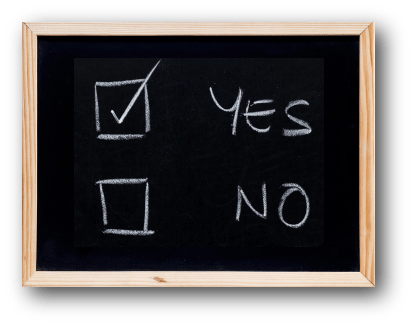 On the topic of the Balancing Information option: Do you complete the Balancing Information option during each payroll? Have you ever had variances when completing the Balancing Information option? If so, what types of variances did you have?
On the topic of the Balancing Information option: Do you complete the Balancing Information option during each payroll? Have you ever had variances when completing the Balancing Information option? If so, what types of variances did you have?
Click the Survey Question link to participate in the survey.
Please be sure to submit your response. We look forward to your participation in all our surveys.
Previous Survey Results
The Newsletter Survey questions for the September 2023 issue related to end of calendar year. The survey questions and responses are shown below.

Thanks to everyone who participated in our survey!
End of Calendar Year Tips

As you complete the end of calendar year tasks to prepare 1099s, W2s, and 1095s, here are a few tips to keep in mind:
- Follow the steps outlined on the Accounts Payable End of Calendar Year Checklist and the Payroll End of Calendar Year Checklist.
- Nonemployee compensation payments of $600 or more to unincorporated vendors are reported on the 1099-NEC form; and payments for miscellaneous items, including rents, prizes and awards, medical and health care payments, and gross proceeds paid to an attorney, are reported on the 1099-MISC form.
- For 1099s, to print a second name as the “Doing Business As” name for a vendor on a 1099, complete the Additional Recipient Name field and the 1099 Format Name field located on the Miscellaneous tab in the Vendor File.
- Deliver 1099-NEC and 1099-MISC forms to vendors by January 31.
- Deliver W2s to employees by January 31.
- If applicable, deliver 1095s to employees by March 1.
- New filing requirement – Must file 1099, W2, and 1095/1094 forms electronically if the total number of all information returns to file (including all 1099s, W2s, and 1095s, along with the other forms stipulated by the Internal Revenue Service) equals 10 or more.
- Submit 1099-NEC forms electronically to the Internal Revenue Service by January 31, and submit 1099-MISC forms electronically to the Internal Revenue Service by February 28. Reminder, a Transmitter Control Code (TCC) is not needed in order to file 1099s electronically, because the School Accounting System now has a direct connection to the Internal Revenue Service’s application to submit the 1099 information returns.
- Submit W2s electronically to the Social Security Administration by January 31. Reminder, the login for the BSO website (used for submitting W2s) changed on March 25, 2023, and redirects you to the Social Security Sign In page; BSO users now need a Social Security online account that was created before September 18, 2021, or a Login.gov or ID.me account, which can be created from the Social Security Sign In page if needed.
- If applicable, submit 1095/1094 forms electronically to the Internal Revenue Service by March 31.
If needed, click here to request recordings of the end of calendar year webinars.
Exciting Future for the School Accounting System

Raise your hand if you remember the DOS version of the School Accounting System! Since our humble beginnings in 1979, the core program of the School Accounting System (AP, PR, GL) has evolved with complementary modules and several iterations. The last major update to the underlying platform was in the early 2000s when we transitioned from DOS to ‘Windows’. Many of you likely remember that significant leap. In 2011, we upgraded the database component to a SQL database and made several enhancements to the user interface (UI) in recent years. As is the nature of software development, the timing to build anew is not always clear. However, we are excited to announce the commencement of the development of the next generation of the School Accounting System!
The underlying database (SQL) will remain unchanged, as it is a standard and scalable option in the mainstream. More importantly, we are overhauling the business layer (query logic), which will marry to an all-new, fully browser-based experience. The new web UI will offer a modern, intuitive, and responsive user experience, accessible from anywhere, anytime, and on most devices.
The initial focus of this endeavor will be on the current capabilities of the Web Link add-on module, beginning with the Requisitions feature. We will then begin to phase in the remaining features of Web Link. As the Web Link module is already a browser-based component of the School Accounting System, it is an ideal candidate for the new interface. In Q1 2024, we will begin sending invitations for districts to opt into the ‘beta’ version of the Requisition workflow in the new user experience. The beta opt-in will allow us to collect real-time user feedback to continue refining the user interface. More details regarding availability and opt-in instructions will follow in the coming months.
Following a successful migration of the Web Link module functionality to the new web UI, we will gradually transition components from other modules. There may be a period in the next few years during which some business office personnel access their respective areas in the legacy software, while others use the new web UI. We anticipate the overall project to span several years, and we will keep you updated through our Quarterly newsletter and email notifications. Our primary goal is to ensure a smooth transition for districts and end-users.
We understand that change can be intimidating but think of this transition as driving a new car. Yes, you will see upgraded functionality, new buttons, new conveniences, and maybe even a sunroof to figure out, but you’ll still know how to drive it.
We look forward to embarking on this journey with you and making the School Accounting System even more efficient and user-friendly for years to come. Thank you for your continued trust in Software Unlimited, Inc.
Email Options for Copies and Attachments
When completing the Email Options screen, which appears when carrying out the applicable email functions in the School Accounting System (for example, when emailing direct deposit stubs or reports), did you know you are able to send copies of the emails to the designated From Email Address? Or did you know you could attach other files to the emails?
To send copies of the emails, complete the Send Email Copies to From Email Address field on the Email Options screen. Select CC (for carbon copy) or BCC (for blind carbon copy) to send a carbon copy or blind carbon copy (whichever was specified) to the user designated in the From Email Address ID field for all the emails being sent.
To attach another file (or multiple files) to the emails, click the Attach File button for the Additional Attachments field on the Email Options screen to browse to and select a file. If needed, click the Edit Record button for the Additional Attachments field to view or remove the files selected to be attached to the emails. The number of files selected will appear to the right of the buttons. Keep in mind, the selected files are sent in addition to the file automatically attached, if applicable (for example, the selected files are attached in addition to the automatically attached direct deposit stub or report).

Support Corner - Amy Feit, Director of Customer Support

2023 In Review
As the year draws to a close, it’s a tradition to pause and reflect on the past 12 months. For the Customer Support team at Software Unlimited, Inc., looking back at 2023 fills us with immense pride, marking another year of providing the high level of customer support you have come to expect.
This year, we’ve handled over 30,000 inquiries across our various support channels, a testament to our commitment to being there for you. It’s particularly exciting to note the widespread adoption of the ‘Request Support’ feature within the School Accounting System. More than half of all support inquires initiated this year were through this convenient tool, underscoring its popularity and effectiveness.
We recognize how precious your time is and consistently strive to provide efficient and comprehensive support. We understand the value of swift and thorough assistance in keeping your day running smoothly. Knowing how valuable your time is makes us incredibly appreciative of the time taken to complete the surveys that are sent after a support interaction. The feedback is invaluable, providing insights that drive continuous improvement in our services. Moreover, your words of appreciation and kudos have a profound impact, boosting our team’s morale and reinforcing our dedication to excellence.
Here’s a glimpse of some of the heartfelt feedback we have received:
“Your team is always helpful! I’ve said it before and I will tell anyone who ask I have never worked with a software company that has the support services that you guys have.”
“I had a very good experience & am so glad that I switched to SUI. My experience in these few short months as a new customer has been wonderful.”
“It means more than can be put into words how helpful you are to your customers! Your support is how all support should be. Others should look into following your ways for the benefit of their company!”
Looking ahead to 2024, rest assured that our skilled customer support team will continue to deliver the reliable and friendly service you’ve come to know and trust from Software Unlimited, Inc.
Wishing you a joyous holiday season!
Helpful Materials and Resources

The two most common resources for getting help and learning the School Accounting System (or one of its add-on modules) is utilizing the Request Support feature in the School Accounting System and participating in one of the various workshops or live webinars. In addition to these well-known and highly used resources, there are other accessible materials and resources that you may not be aware of that are also valuable. The additional helpful materials and resources available include:
- Help File – The Help File, which is available by selecting the Help menu on the screens within the core modules of the School Accounting System or one of the add-on modules, provides detailed step-by-step instructions for using each of the options and features in the software.
- User Guides – The User Guides are available for each module and provide detailed instructions and diagrams for the most common options and processes in the software. To view and/or print a User Guide, access the module’s main topic in the Help File (for example, access the General Ledger topic in the Help File); then on the module’s main topic, click the link for the User Guide. The User Guide will appear in the Help File and then can be viewed and/or printed as normal.
- Knowledge Base – The Knowledge Base contains a list of Frequently Asked Questions (FAQs) and Training Tidbits sharing helpful hints and additional information for options within the School Accounting System and add-on modules. To access, click the Knowledge Base link located under the Help & Support section on any main screen in the School Accounting System.
- Training Tutorials – The Training Tutorials demonstrate options or fields within the School Accounting System and its add-on modules in short, narrated videos. There are tutorials available for the School Accounting System (click to access), Web Link (click to access), or K12Docs (click to access).
- Webinar Recordings – All live webinars are available via recordings, so if you are unable to attend a live presentation, or if you have a new employee that needs training on a certain option or feature in the School Accounting System, visit the Training Calendar on our website to request the desired webinar recordings.
- Miscellaneous – There are additional miscellaneous resources for Web Link and K12Docs available from the applicable posts in the Knowledge Base; click here to access the additional Web Link resources or click here to access the additional K12Docs resources.
Training Snippets
Each quarter the Training Snippets tutorial covers topics for new options or changes included in recent updates, along with a quick tip for an option or shortcut. The Training Snippets tutorial for December 2023 includes the following topics: how to access context-sensitive help text related to a specific field in the data entry and maintenance screens, the addition of the Document Inquiry screen when selecting the View Documents button from the Invoices and Purchase Orders options, new field added in the Vendor File, updates to the Vendor 1099s option including a direct connection to IRS in order to submit 1099s (and correction files if needed), updates to the Employee W2s option, updates to the ACA B Forms and ACA C Forms options, new tax rates included for Ohio, and the Kansas Retirement Report change to include a sort for custom field. Click here (or on the image below) to watch the 4-minute tutorial. To review all the changes and enhancements included in recent updates, click here to view the release notes.

Trivia Challenge

It is time for another Software Unlimited, Inc. Trivia Challenge. In each newsletter, we will test your knowledge by asking a question on various topics ranging from options in the School Accounting System to information about the company of Software Unlimited, Inc. If you are up to the challenge, try to answer the question and you may be eligible to win a USB flash drive.
Q. Where can you request a copy of a webinar recording? Click to answer
A winner will be selected at random from the list of correct respondents. Don’t forget to read the Trivia Challenge article in the next newsletter to see the winner and correct answer. Good luck!
In last quarter’s newsletter, the Trivia Challenge asked, How can a report be set as a favorite? The answer is when generating a report, click the Favorite Reports button (the one with the star) on the Report Printing Options screen, or reports can also be defined as favorites from within the User Options or User Security options, which are accessed under the User Controls button on the main School Accounting System screen; for more information, click here to view the Favorite Reports Tutorial. Congratulations to Cathi Heuchert from Grafton Public School for being selected at random from the list of correct respondents and winning a USB flash drive.
Celebrating a 23-Year Journey at Software Unlimited, Inc.

Software Unlimited, Inc. (SUI) is delighted to extend heartfelt thank you and congratulations to our CFO, Dwight Seigenthaler, on his upcoming retirement! With gratitude, we acknowledge Dwight’s unwavering commitment to professionalism throughout his impressive 23-year tenure with our company. Dwight, you will be sincerely missed!
Dwight embarked on his career journey at the remarkable age of 15, joining Eilers retailers in South Dakota. Displaying an exceptional aptitude for numbers and accounting, coupled with earning straight A’s in his schoolwork, Dwight swiftly ascended to the role of bookkeeper for the retail chain at the tender age of 16!
In January 2001, Dwight brought his exceptional bookkeeping talents to SUI, playing a pivotal role in steering the company’s finances and accounting through periods of significant growth and expansion. His dedication and expertise have been instrumental in shaping SUI’s financial success.
As Dwight looks forward to the next chapter in his life, retirement will afford him the opportunity to relish precious moments with his wife, Renae, and daughters Abby and Molly. Embracing the role of an active grandparent, Dwight is eager to create lasting memories with his family. Amidst the busyness of family life, he also plans to indulge in his passion for tennis and perhaps try his hand at a bit of walleye fishing.
Dwight, your contributions have left an indelible mark on SUI, and your presence will be fondly remembered. As you step into this new phase of life, we extend our sincere appreciation for your dedication and wish you abundant joy, relaxation, and fulfillment in your well-earned retirement.
Closures

Software Unlimited, Inc. will be closed on:
December 25 for Christmas
January 1 for New Year’s Day
Staff Spotlight – Elizabeth Pleitez

Elizabeth has been a part of Software Unlimited, Inc. (SUI) since 2022, and she has been thoroughly enjoying her time being a part of the team. She is currently working on creating intuitive and user-friendly designs that will better improve and elevate the user’s experience.
Elizabeth and her husband (who is also part of the SUI team) work remotely in the mountains of California. She enjoys cooking and trying food from different places of the world, running with her dog, and spending quality time with her friends and family.
Customer Showcase

Each quarter we are excited to feature one of our customers who was selected randomly to be highlighted in our Customer Showcase. The customer being showcased this quarter is Marcia Robbins who is the Bookkeeper at St. Joseph CCSD #169 in St Joseph, IL. We had these questions for her:
How long have you been using the School Accounting System?
• I’ve been using the software going on 4 years now.
What module do you spend most of your time working in?
• Payroll, but Accounts Payable is a close second!
What is your favorite feature in the School Accounting System?
• Honestly, I think reconciling at the end of the month; it is much easier than our previous software.
What are three words you would use to describe the School Accounting System?
• User-friendly, customer service is great, and easy workarounds for any errors.
What is your favorite part of working at your organization?
• The people I work with!
What are your hobbies?
• I have three grandchildren, and I enjoy watching their sports and spending quality time with them. I also enjoy watching any University of Illinois sports, and I love to shop.
If you could meet or interview one person (dead or alive), who would it be, and why?
• I would interview Michael Jordan because I think he is a great role model, leader, and athlete.
What is one piece of advice you would give someone who is new to using the School Accounting System?
• Talk to other users who use the system to toss ideas around and use the support team at SUI!
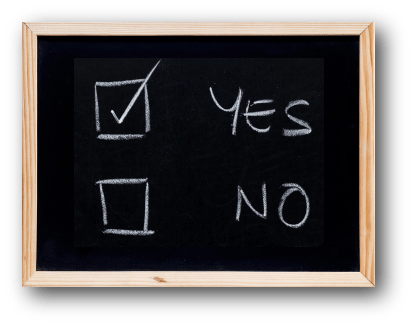 On the topic of the Balancing Information option: Do you complete the Balancing Information option during each payroll? Have you ever had variances when completing the Balancing Information option? If so, what types of variances did you have?
On the topic of the Balancing Information option: Do you complete the Balancing Information option during each payroll? Have you ever had variances when completing the Balancing Information option? If so, what types of variances did you have?











